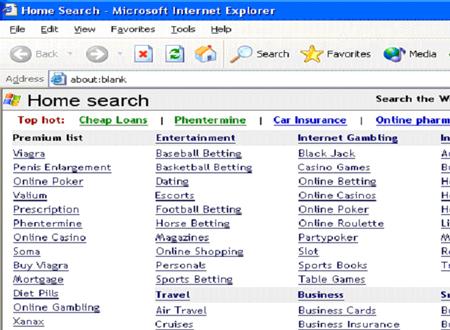|
|
Does your IE home page look like this?
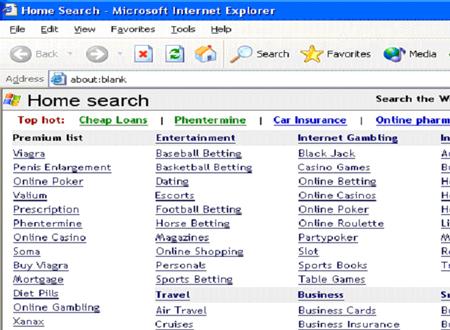
It took me
3 days to kill this thing off. It is infuriating. I was editing the
registry to get rid of the bad stuff and as soon as I exited the
registry editor, IT WAS ALREADY CHANGED BACK TO THE BAD STUFF!
You will also find that many of the bad files, executables, and dlls
CANNOT BE DELETED in the normal mode of operation.
- 1. What does this thing do?
- It installs a local service which monitors its own health.
- It puts executables into the C:\Windows\ directory.
(or C:\Winnt\)
- It puts dlls into the C:\Windows\system32\ directory.
- These programs work together to change the registry entries for IE
- The bad IE entries point to the dlls
- The dlls are also installed as BHOs in the class id section of the registry.
- The dlls display the search assistant crap.
- 2. How do I find the bad guys.
- Finding (and stopping) the local service.
-
click "start" (bottom left of your screen)
-
select "Run"
-
type "services.msc"
-
ok
-
maximize the window
-
open up the "name" & "description"
columns by
-
putting the cursor over the column divider and dragging to
the right.
-
look for any of the following:
-
Network Security Service
-
Workstation NetLogon Service
-
Remote Procedure Call (RPC) Helper
- Select it
-
Right click on it.
-
the service name will probably be garbage.
-
STOP it if the service is running.
-
Right click again
-
select properties.
-
set it to "disabled"
-
write down the full path and name of the executable
for use later.
- Repeat the preceeding step if more than one is found.
- exit the services window
- Finding the bad executables in the C:\Windows\ directory
-
Use windows explorer to navigate to the C:\Windows\ directory
-
Click at the top of the "date modified" column
to sort the list by date.
-
Click again to bring the most recent dates to the top.
-
Scan all executables which have dates in the last 2
months.
-
Write down the names of any which are suspicious.
-
Bad ones are: sysxx.exe
xx = any letters
-
Bad ones are: winxx.exe
xx = any letters
-
Bad ones are:
winxx32.exe xx = any letters
-
there may be others
- Move the cursor over each name in your list.
- If you wait a few seconds a "Tooltip" message
will appear.
- Good programs will have a real message telling who they
are (like Microsoft or McAfee or Norton)
- Bad programs will have no such info.
- Finding the bad dlls in the C:\Windows\system32\ directory.
-
Use windows explorer to navigate to the C:\Windows\system32\ directory
-
Click at the top of the "date modified" column
to sort the list by date.
-
Click again to bring the most recent dates to the top.
-
Scan all dlls which have dates in the last 2
months.
-
Write down the names of any which are suspicious.
-
Bad ones are: xxxxx.dll
xx = any letters
-
Bad ones are: sysxx.dll
xx = any letters
-
Bad ones are: winxx.dll
xx = any letters
-
Bad ones are: winxx32.dll xx = any letters
- Move the cursor over each name in your list.
- If you wait a few seconds a "Tooltip" message
will appear.
- Good programs will have a real message telling who they
are (like Microsoft or McAfee or Norton)
- Bad programs will have no such info.
- 3. Outline of how to get rid of it.
- Turn off "system restore" if it is
on using #4 below.
- Stop the local service as given in #2 above.
- Delete as many of the BAD executables and dlls
as you can.
- Download and install and run about:buster
(its FREE)
- You may wish to try the procedure given in #6
below.
- You will need to reboot in "Safe mode"
to delete those files, executables, and dlls which you could not
delete in normal mode.
- When in "safe mode" navigate to each
directory and delete the files which you could not delete in
normal mode.
- Next you will need to clean up your registry. Follow
#5 below.
- Finally you need to run Internet Explorer again
to see if it is gone.
- If it is gone, you can turn "system
restore" back on.
- 4. Turning off "system restore"
-
click "start" (bottom left of your screen)
-
select "control panel"
-
select "system"
-
right click & open
-
select "system restore" tab
-
check "turn off system restore on all drives"
-
click "apply"
-
click "ok"
-
close "control panel"
- 5. Cleaning up your registry.
- Download and install and run about:buster
(its FREE)
-
To manually check (and fix) do the following:
-
click "start" (bottom left of your screen)
-
select "Run"
-
type "regedit"
-
ok
-
You need to fix the following three things:
-
You need to remove all references to all files,
executables, and dlls in the lists you made in step
#2 above.
-
You need to fix all Internet Explorer links which
contain xxxxx.dll/sp.html#ddddd. Simply modify
them to https://www.google.com/
or whatever you want. Just search for "dll/sp.html#".
-
You need to kill the bad Run, RunOnce, and RunOnceEx
entries under HKey/ LocalMachine/ Software/
Microsoft/ Windows/ CurrentVersion/ Run, RunOnce,
& RunOnceEx. Basically just delete any
entry which runs one of the BAD names you found.
- To remove any name do the following
-
Drag the scroll bar to the top
-
Click on "my computer" - this points you to
the top
-
Edit & Find the name you want to delete.
-
delete or fix the entry
-
press F3 to find the next occurence of the same name.
-
repeat until no further occurences are found.
- 6. Home search assistant removal helper
- 7. Useful downloads
- SpywareBlaster
will help prevent these in the future. (its FREE)
- Download and install it.
- 8. Who is doing this to us?
- Here are the URLs and IP addresses which I
have found.
-
looking-for.cc
195.225.176.27
-
lookingfor.cc
195.225.176.3
-
netcasthost.com 195.225.176.0
- 195.225.179.255
-
coolwebsearch.com 66.250.74.150
-
cogent communications
66.250.0.0 - 66.250.255.255
-
onlythebest.com
209.55.83.12
-
shoppingwizard.com 208.254.3.160
-
easy-search.biz
69.50.170.18
-
standard shells
69.50.170.0 - 69.50.170.255
- Go into your FIREWALL and BLOCK all the above IP
addresses.
- 9. IP tools to help you find these guys.
Comments? Email me at crwillis@androidworld.com
|
|